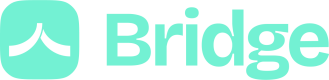User creation and authentication
These user creation and authentication methods are now deprecated
For any app created after the 23/10/2023, you don't need to create and authenticate your users with an email/password couple anymore. If you want to update your applications please contact our team.
User Creation
The registration of a user requires an email and a password. The end user, who will synchronize his bank accounts, doesn't need to be aware of these two parameters.
Bridge is a Server-to-Server API, so you can use the email parameter like an identifier and the password should be generated randomly. If you lose this password, the API cannot regenerate it.
Email and password parameters
The email doesn't have to be a real email although the "@" is required. Please also note that the email (and all query parameters) should be URL Encoded (@ becomes %40), otherwise the request will fail.
The password must be at least 6 characters and less than 72 characters.
User lifecycle management
Don't forget to delete the Bridge users associated to your customers when they delete their account on your service.
curl 'https://api.bridgeapi.io/v2/users' \
-X POST \
-H 'Bridge-Version: 2021-06-01' \
-H 'Content-Type: application/json' \
-H 'Client-Id: MY_CLIENT_ID' \
-H 'Client-Secret: MY_CLIENT_SECRET' \
-d $'{
"email": "[email protected]",
"password": "password123"
}'
User Authentication
Authentication is a crucial aspect of accessing resources in the Bridge API. Some resources are public, like banks and categories, where only a Client-Id is required. However, for most resources, authentication with a logged-in user is necessary.
To authenticate a user in a Server-to-Server manner, follow these steps:
Step 1: Authenticate User
Use the following endpoint to authenticate a user:
The User resource is an abstraction of the end user, so you need to authenticate him in a Server-to-Server way. That means no action is needed from his part.
curl 'https://api.bridgeapi.io/v2/authenticate' \
-X POST \
-H 'Bridge-Version: 2021-06-01' \
-H 'Content-Type: application/json' \
-H 'Client-Id: MY_CLIENT_ID' \
-H 'Client-Secret: MY_CLIENT_SECRET' \
-d $'{
"email": "[email protected]",
"password": "password123"
}'
The response will contain an access_token:
{
"access_token": "...",
"expires_at": "2019-05-06T11:08:25.040Z",
"user": {
"uuid": "c2a26c9e-dc23-4f67-b887-bbae0f26c415",
"email": "[email protected]"
}
}
Step 2: Use Access Token
To perform authenticated API calls, include the access_token in the Authorization request header using the bearer authentication scheme. Here's an example:
curl "https://api.bridgeapi.io/v2/items?limit=100" \
-X GET \
-H 'Bridge-Version: 2021-06-01' \
-H 'Client-Id: MY_CLIENT_ID' \
-H 'Client-Secret: MY_CLIENT_SECRET' \
-H 'Authorization: Bearer TOP_SECRET_ACCESS_TOKEN'
Session expiration
Keep in mind that the OAuth token is valid for two hours (UTC+0) after issuance. If the token expires, attempts to make calls with it will result in an HTTP 401 error, requiring a new authentication.
Updated 12 months ago