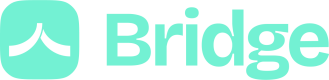Customize
Once you've created your application, you gain access to our powerful customization module, allowing you to Customize the front-end experience to align perfectly with your brand.
On this page, you can edit the displayed name and logo, customize your colors and highlight the banks displayed in the interface.
User experience
Fill the name of your product/platform and upload your logo.
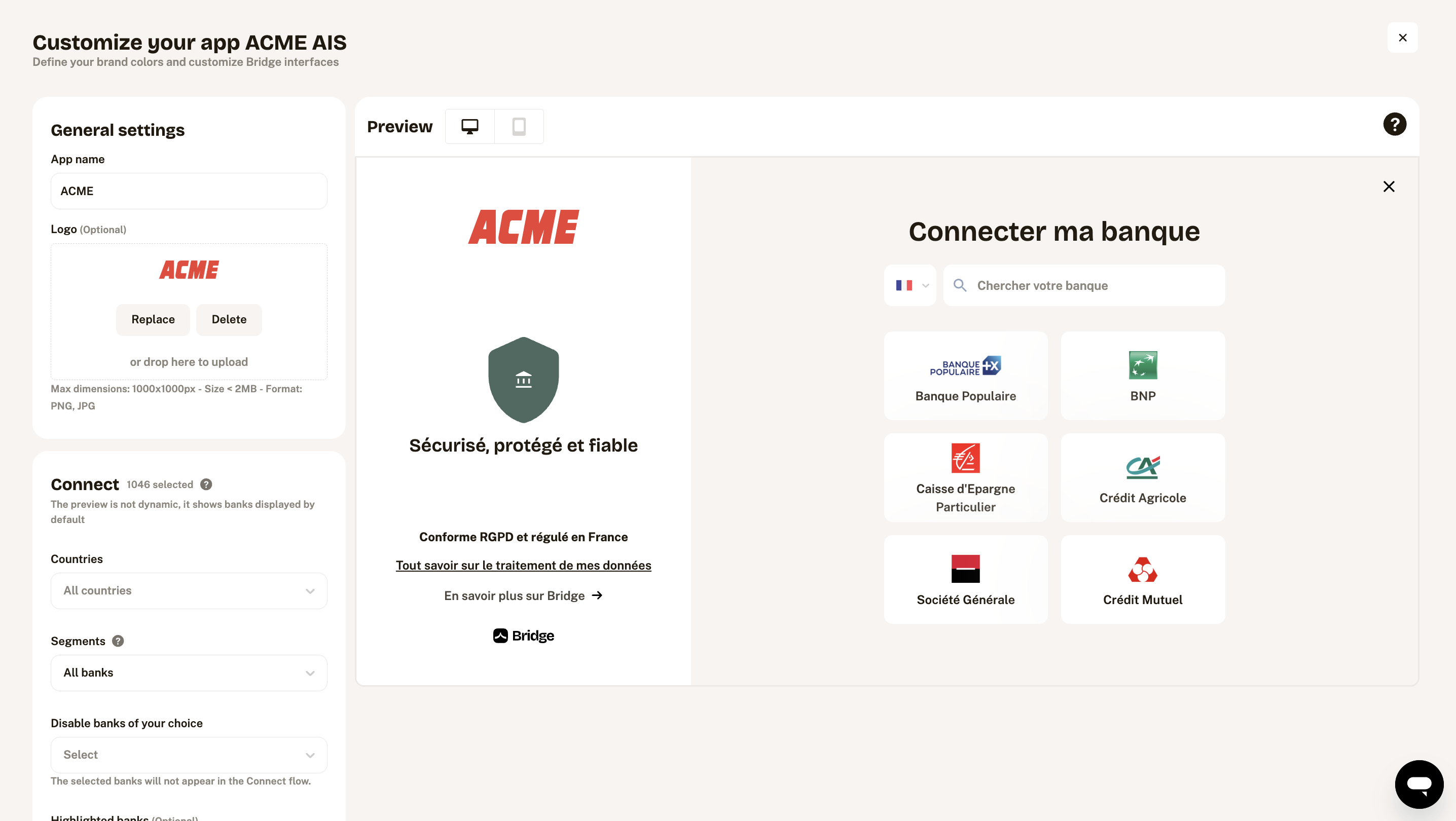
Customization module
Bridge Connect banks
In this section, you have the ability to filter banks. These filters are applied exclusively in the Bridge Connect interface, and they do not affect the List Banks API.
- Countries: The selected countries will be displayed in the Connect flow. (If no selection All countries will be showed)
- Segments: Depending on your use case, it may be interesting to choose banks with the individual or professional and business segment or to keep the most complete coverage.
- Disable banks of your choice: The selected banks will not appear in the Connect flow.
- Highlighted banks: You can choose up to 8 banks to show your users as highlighted banks.
Colors
Customize your application's colors to create a visually appealing and consistent user experience. The "highlight colors" apply to the left sidebar in the desktop version, while the "main colors" apply to the rest of the interface. It's essential to choose your colors thoughtfully to ensure that all labels are clearly visible.
Pro Tip: If you decide to modify any colors from the default version, consider making comprehensive color adjustments across the entire interface to maintain a cohesive and harmonious design.
Updated 3 months ago