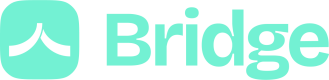Create your first payment link from the dashboard
Generate your payment links from the dashboard
Creating payment links with BridgeAPI is quick and straightforward. Follow these steps:
- Navigate to the Payment Links page in your dashboard.
- Click on the "Generate Link" button to initiate the process.
You'll be prompted to fill in the following required fields:
- Amount: Specify the payment amount.
- Payer: Identify the customer who will use the Payment Link.
- Expiration Date: Set the expiration date for the link, with a maximum duration of 90 days.
- Execution Date (optional): Set the execution date for the payment, with a maximum duration of 90 days and the date has to be the same day or after the expiration date.
- Label (Optional): Add a description that will be displayed on the bank interface of the customer.
- End-to-End ID (Optional): Include an optional ID that will be sent to the bank for reference.
- Payer's email (Optional): If you need to send the payment link through a customizable email (this feature is only available in Production mode).
- Payer's phone number (Optional): If you need to send the payment link through a customizable sms (this feature is only available in Production mode and needs to be activated on your account).
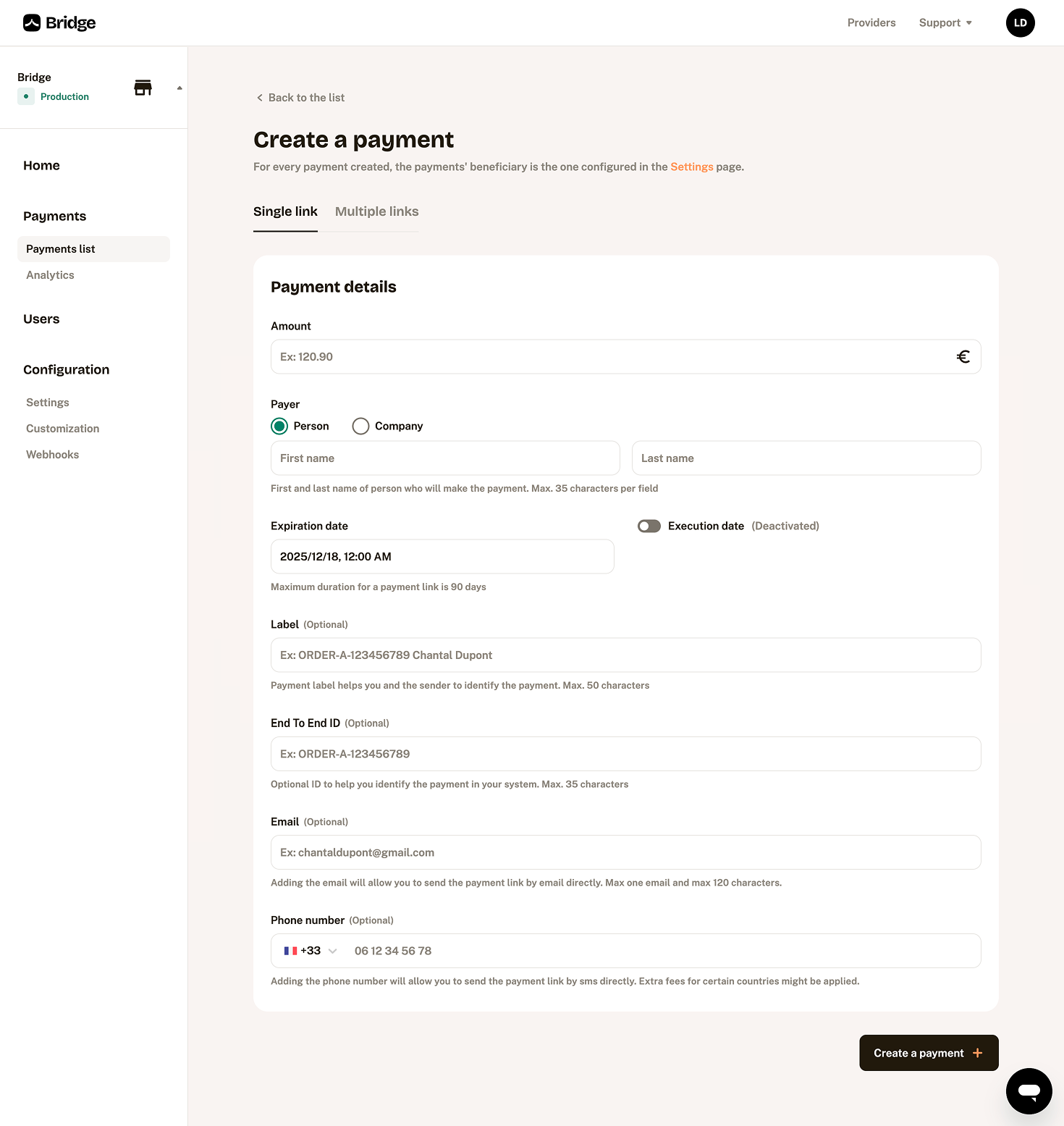
You can also generate Multiple payment links directly through a CSV file by following these steps:
- Retrieve the template file and complete the payment informations
- Upload and analyze of the file
- Payment links are being generated and send by email and/or SMS to your payeur
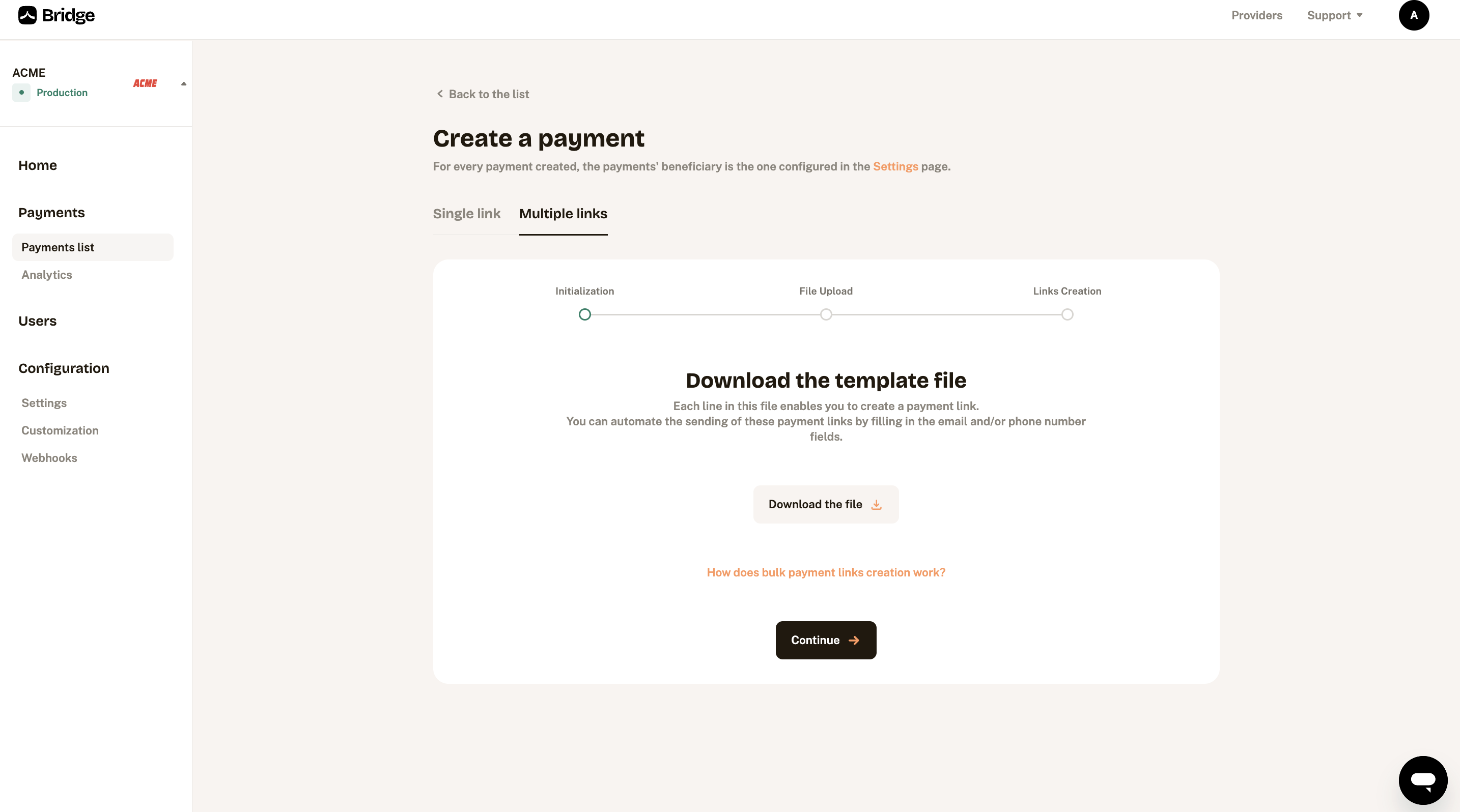
Generate and send a multiple payment links
Share your payment links from the Dashboard
Once you've filled in the details, you can view the payment link details:
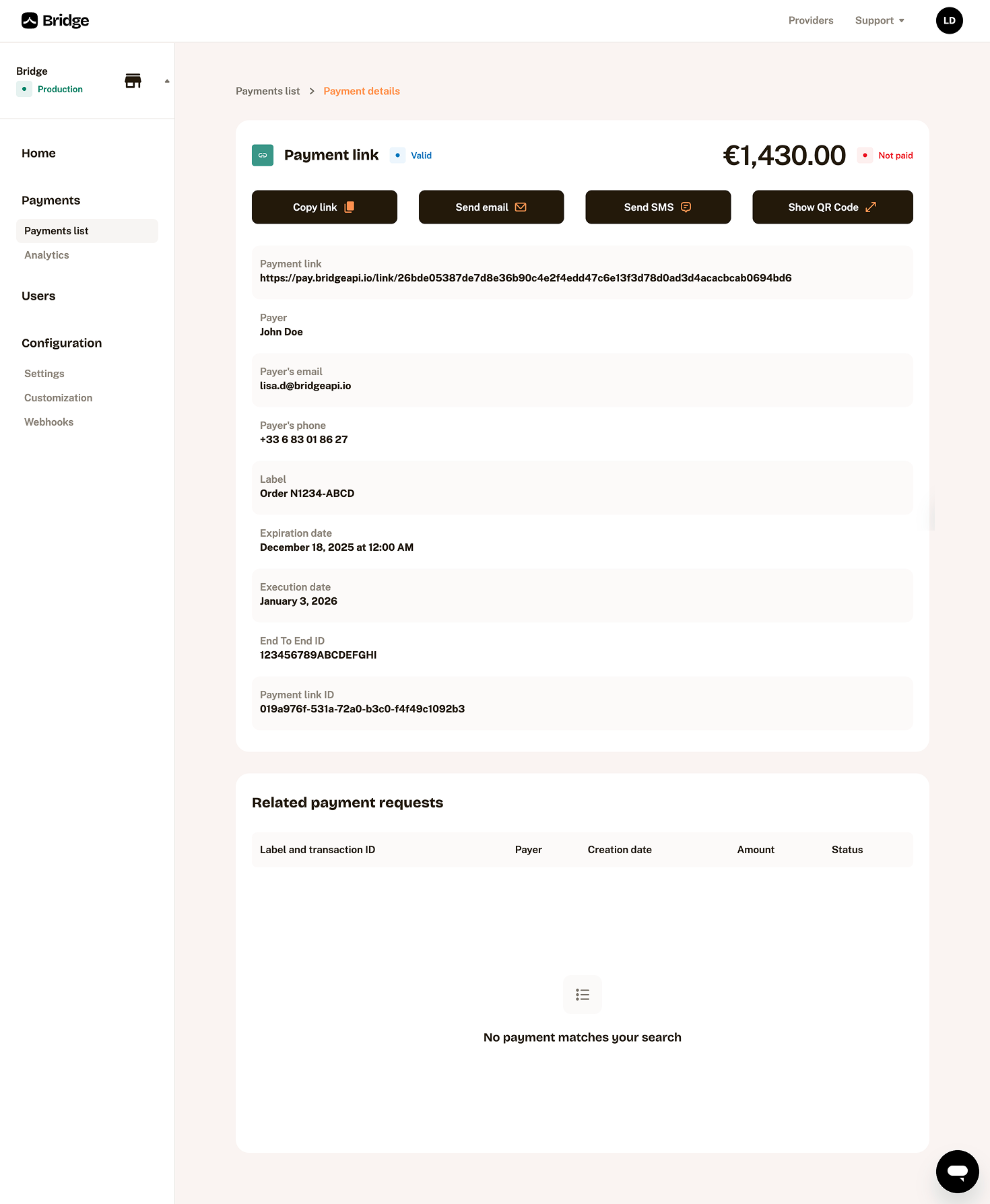
Pro Tip: Keep in mind that when a customer completes a payment link, the recipient of the payment will be the last bank account configured in your beneficiary settings
Once your payment link is created, you can use it through 4 different methods to easily share the link:
- Copying in your clipboard
- Sending your payment link by email
- Sending your payment link by SMS (To enable this feature on your app, please contact us.)
- Use a generated QR code
Sending your payment link by email
A subject, content and signature is automatically proposed, if this content doesn't suit you, you can directly edit the content of the email. The payment link will be added following your content message along with the QR code.
You can also add options:
- Add cc emails (with a limit of 10 emails)
- Add bcc emails (with a limit of 10 emails)
- Add attachements (with a limit of 1MB by file and a total of 2MB)
- Automatic reminders (D-7, D-3, D-1 from the due date)
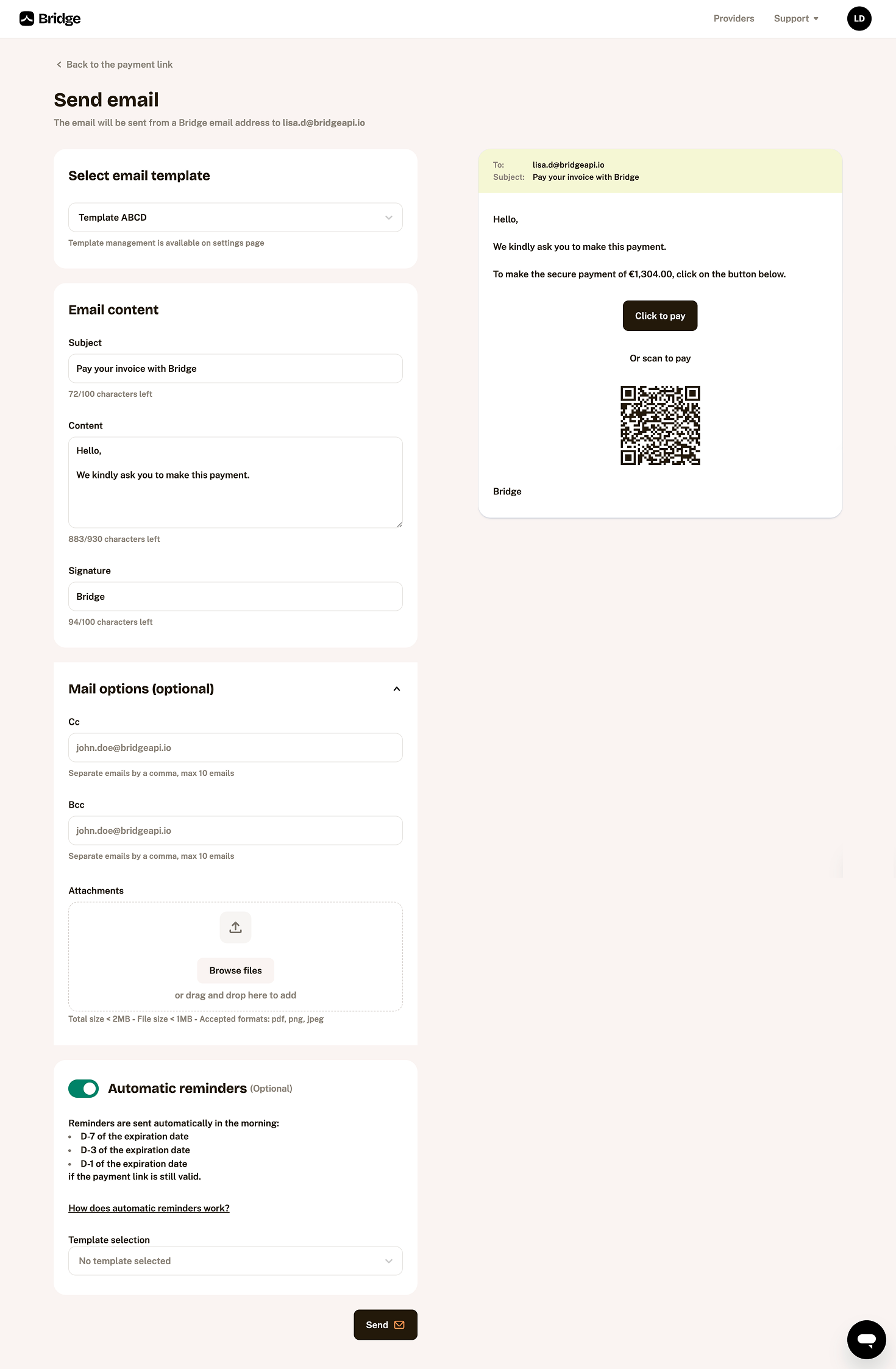
You can also define email templates in the settings page in order to facilitate your usage of the emails.
Sending your payment link by SMS
Feature activationTo enable this feature on your app, please contact us.
A content is automatically proposed, if this content doesn't suit you, you can edit the content of the SMS with a limit of 109 characters. The payment link will be added following your message.
You can also add an automatic reminders (D-7, D-3, D-1 from the due date).
The name that is displayed on the phone of your payeur can be personalized with the name of your company (if needed, please contact us.)
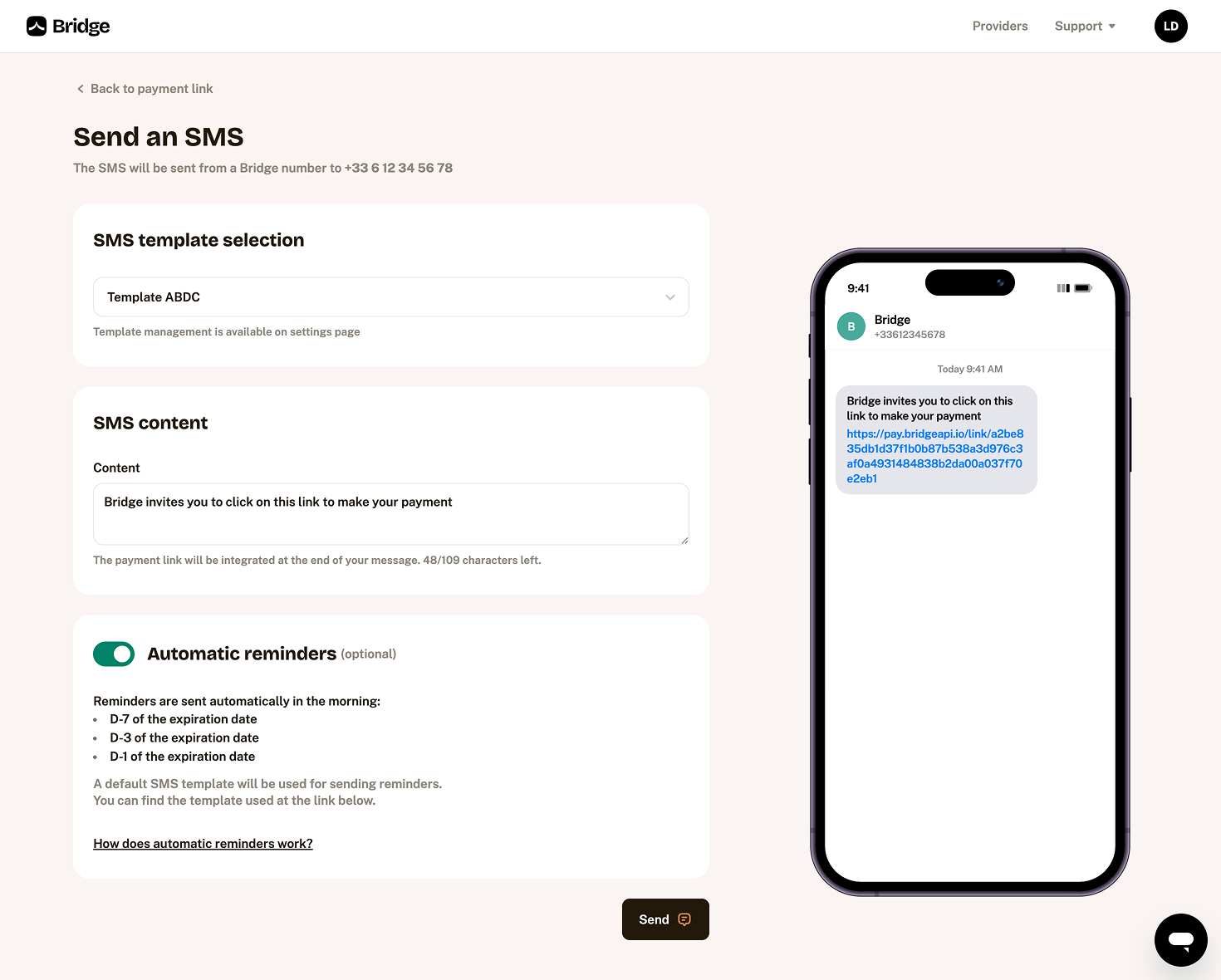
Use a QR code
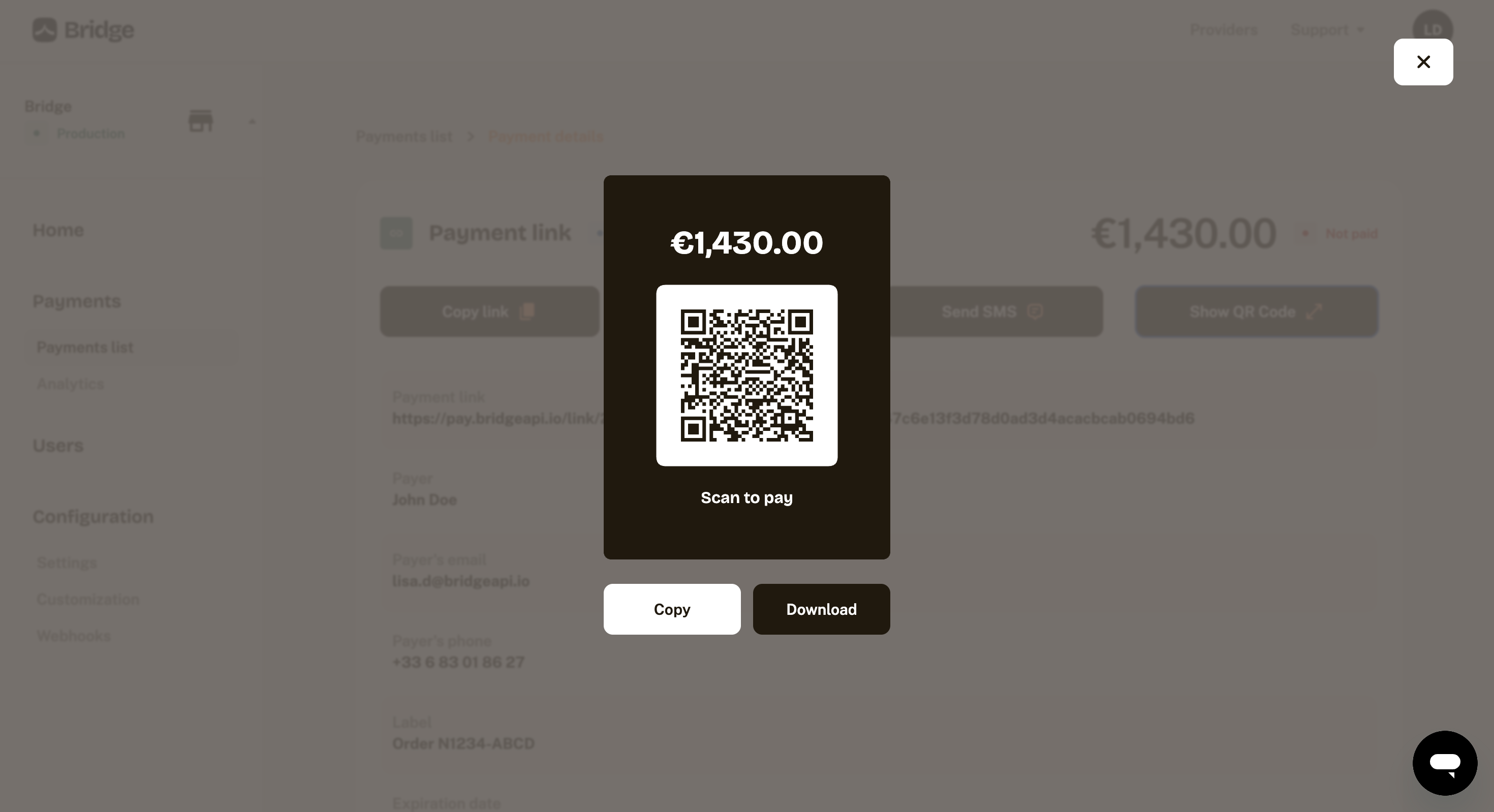
Updated about 1 month ago