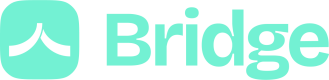Use the Connect in iframes
This feature needs to be activated by our team.
1. Configure authorized domains
In the Connect section of the Settings, you need to whitelist the domains that will host the Connect in an iframe.
2. Create compatible Connect sessions
Each time you create a Connect session, you need to fill the parent_url that will host the Bridge Connect in an iframe.
Use the domain as
parent_urland not the full path URL, which is not supported by the Content Security Policy header.
curl --request POST \
--url https://api.bridgeapi.io/v3/aggregation/connect-sessions \
--header 'Bridge-Version: BRIDGE-VERSION' \
--header 'accept: application/json' \
--header 'content-type: application/json' \
--header 'Authorization: Bearer TOP_SECRET_ACCESS_TOKEN' \
--data '
{
"user_email": "[email protected]",
"parent_url": "https://www.yourhost.com"
}
'Updated 3 months ago