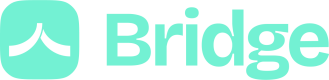Initiate your first single transfer
We recommend you to check your users items status and to refresh the accounts before calling the Bridge Transfer endpointTo make sure your users will be able to proceed to a transfer, please make sure the item they will use is either is status
0or1009.Also to make sure you user's sender accounts are up to date, please call the refresh accounts endpoint before you call the Send a transfer endpoint.
Integrate our Webhooks events to be updated onsender accountscreation and update.
With the Bridge Transfer, you can configure the single transfer's values with endpoint parameters:
amountbeneficiarynameiban
label(optional)sender_account_id(optional)
How to set up thesender_account_id?First refresh the sender accounts with the endpoint Refresh accounts.
Then List all sender accounts and select the good one for your client.
curl "https://api.bridgeapi.io/v2/pay/transfer" \
-X POST \
-H 'Bridge-Version: 2021-06-01' \
-H 'Client-Id: MY_CLIENT_ID' \
-H 'Client-Secret: MY_CLIENT_SECRET' \
-H 'Authorization: Bearer TOP_SECRET_ACCESS_TOKEN'
-d '{
"beneficiary": {
"name": "Test Name",
"iban": "FR3130003000709222579823U36"
},
"amount": 1500.59,
"editable_amount": false,
"label": "Label example",
"sender_account_id": 123456789,
"sender_account_editable": false,
"client_reference": "reference-test-1234"
}{
"redirect_url": "https://pay.bridgeapi.io/?token_uuid=SECURE_ACCESS_TOKEN"
}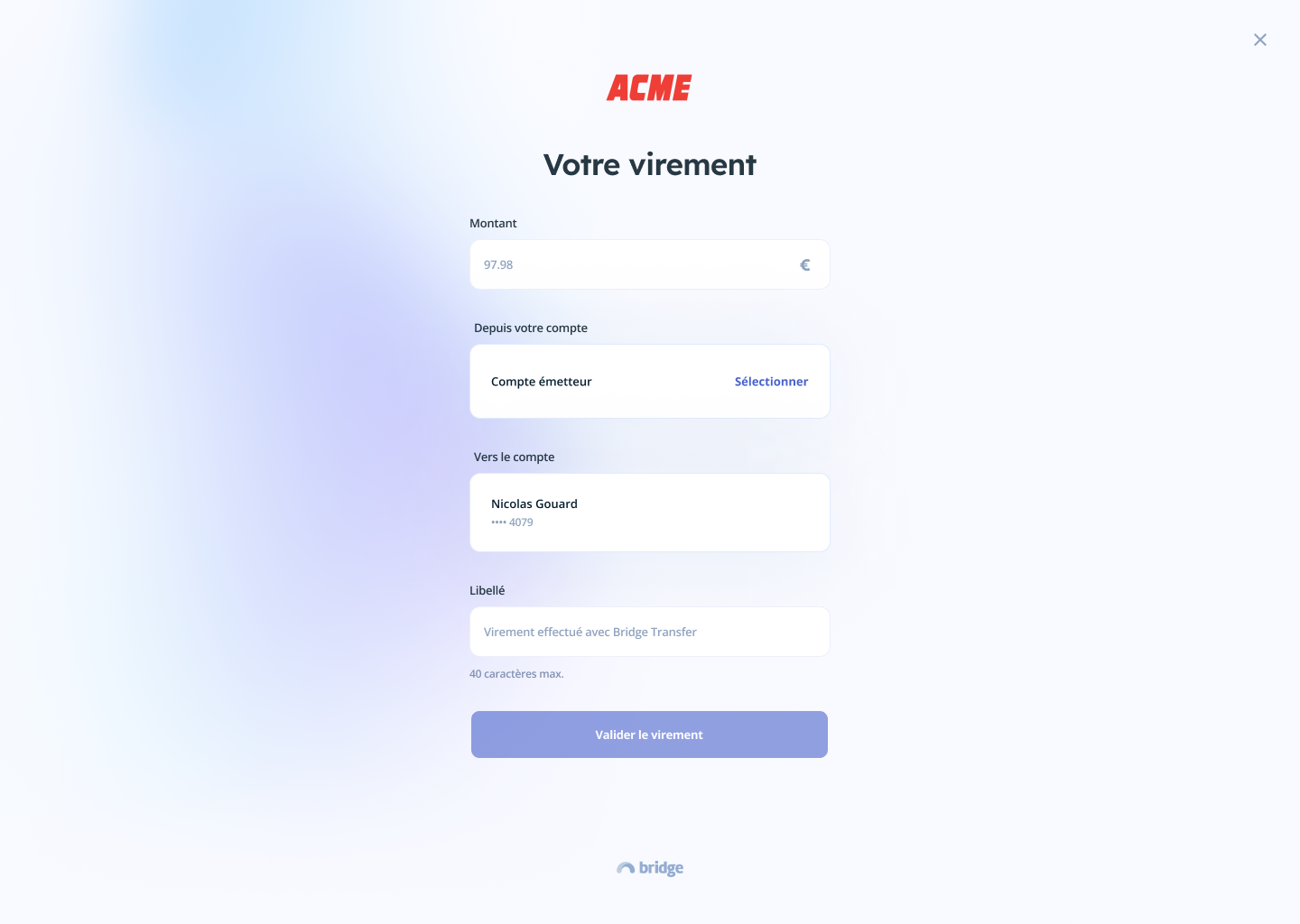
Bridge Transfer first page if you don't set up a sender account
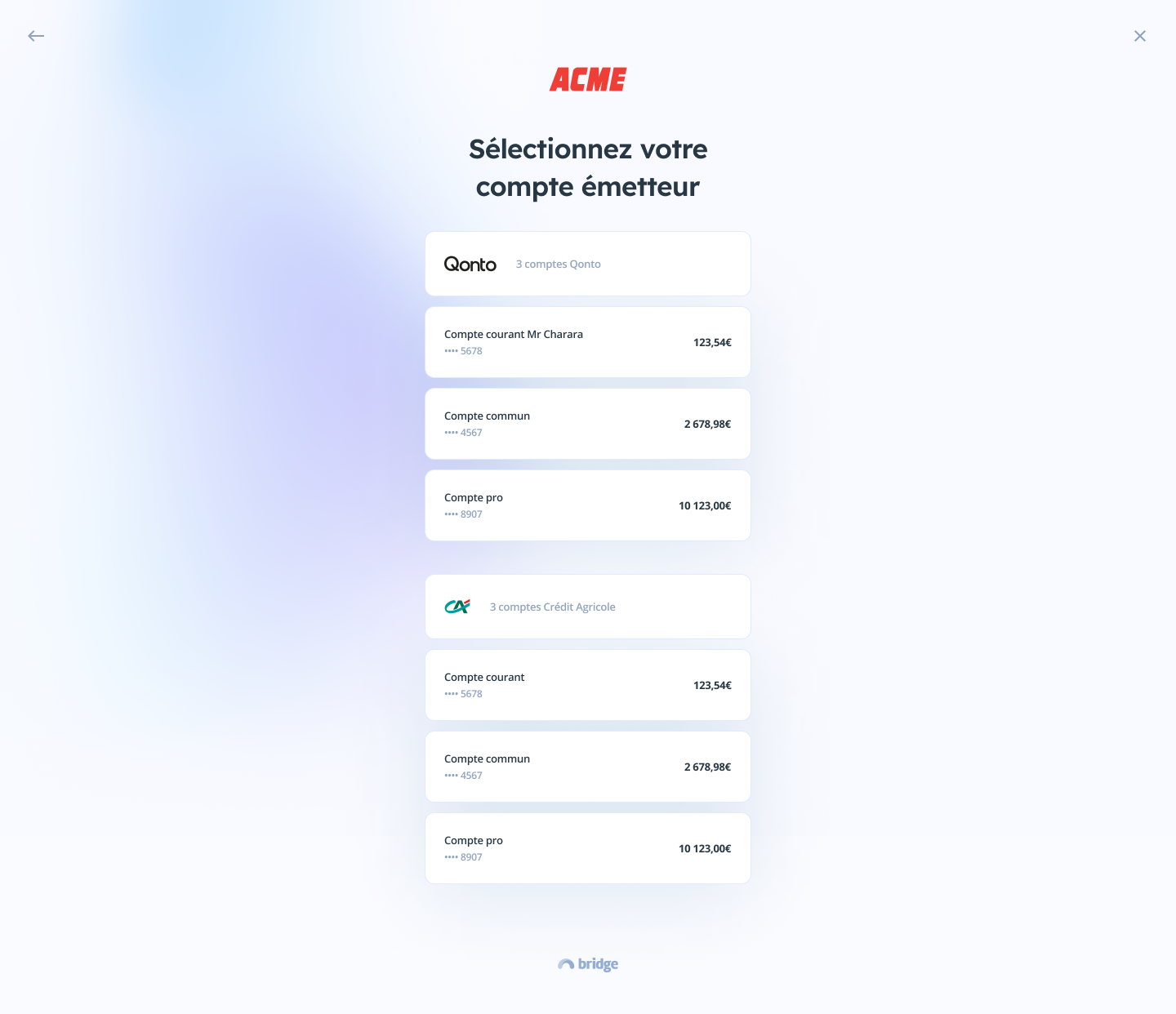
The user selects the sender account among his synchronized accounts
Important: the user can close our hosted page without your callback urls being calledWhen integrating our solution, please keep in mind that your users can close the tab displaying our hosted page anytime and consequently might not be redirected to your callback URL.
To keep your data in sync, we recommend you to integrate our Webhooks events to be updated on transfers statuses.
Items, accounts and statuses verifications
We process verifications on the user's items and accounts to check that we will be able to initiate a transfer. Here is the list of the cases and messages you will get when the user's items or accounts don't allow us to initiate transfers:
Error description | Message you will get in the reponse |
|---|---|
The sender account provided does not exist | Please provide a correct sender_account_id |
The item's status linked to the sender account you provided does not allow us to initiate transfers (item's status must be 0 or 1009) | Your account status does not allow to initiate a transfer. Please synchronize your account again before trying to initiate transfers |
None of the user items' statuses allow us to initiate transfers (the user must have at least one item with status 0 or 1009) | Your accounts statuses do not allow to initiate a transfer. Please synchronize one of your accounts again before trying to initiate transfers |
The user doesn't have any items | You haven't synchronized any item yet. Please synchronize an item before trying to proceed to batch transfers |
The user doesn't have any account compatible with transfers | You do not have any account compatible to initiate transfer |
My users cannot see their Qonto sender accounts, why?To initiate transfers from a Qonto account, users need to enable the "2-step verification" in their Qonto account settings. Otherwise the users won't be able to make transfers from Qonto interface nor from Bridge.
If the Qonto item has been synchronized with success and you cannot see any sender accounts when you list them, it means the users need to enable the "2-step verification" in their Qonto interface.
Updated 3 months ago