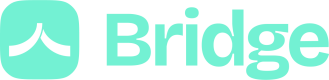Test the Bridge Connect
Demo Bank
When using sandbox credentials, you have the option to use a special bank called Demo Bank (ID: 574) to simulate the synchronization process via the Bridge Connect without using your personal bank credentials. This is particularly convenient for testing various scenarios, especially when working with item statuses.
During the redirection process in the Bridge Connect, you can select the Demo Bank to initiate testing.
Test the usual flow
Once you've chosen the Demo Bank, you can use any login and password. Regardless of the credentials used, you will access the same set of simulated banking data, which includes:
- 4 checking accounts and 2 deferred debit cards with various transactions.
- 1 savings account, 3 securities accounts, and 2 credit accounts.
Test your integration
To thoroughly test your integration with Bridge Connect, you can use the following logins along with any password:
| Login | Test case |
|---|---|
success | Successful synchronization (default case if you use any random login). |
otp | Synchronization requires strong customer authentication with a One-Time Password (OTP) (you can fill in any code). |
otp_fail | Synchronization requires strong customer authentication with a code (you can fill in any code). The code will be detected as wrong, and you will be able to retry. |
app2app | Synchronization requires strong customer authentication with an App to App mechanism (wait for automatic validation). |
app2app_expiry | Synchronization requires strong customer authentication with an app to app mechanism. The validation will automatically expire. |
402 | Wrong credentials: item status 402. You will be able to retry. |
429 | An action is needed on the bank's interface: item status 429. |
1003 | Technical error: item status 1003. |
1005_CLOSED_ACCOUNT | For each item status, you can test specific errors by adding a status_code_info at the end. |
success.1010 | You can combine several logins to experiment with precise cases. In this case, the first synchronization will be successful, and then the item will have a status 1010. You can add more logins, and each refresh will update the status. |
success.1009 | The first synchronization will be in success and then the item will have a status 1009. |
risky | Add a risky transaction in the synchronized data. |
pro | Add a pro account. |
Additionally, you can test two transactional mechanisms:
is_deleted: After a full refresh, a temporary transaction is created on the checking account "Compte courant 1." For each subsequent refresh, this transaction type will be deleted and then recreated.is_future: You can fetch some future transactions on the checking account "Compte courant 1."
Postman collection
Updated 3 months ago